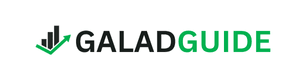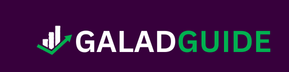If you’re looking for a powerful and user-friendly PDF editor for your Mac, PDF Expert for Mac is an excellent choice. Whether you need to edit text, annotate documents, sign contracts, or secure sensitive information, PDF Expert offers a comprehensive set of tools designed specifically for macOS users. In this blog post, we’ll take an in-depth look at the features, pricing, performance, and security of PDF Expert for Mac, and compare it to other popular PDF editing tools to help you decide if it’s the right fit for your needs.
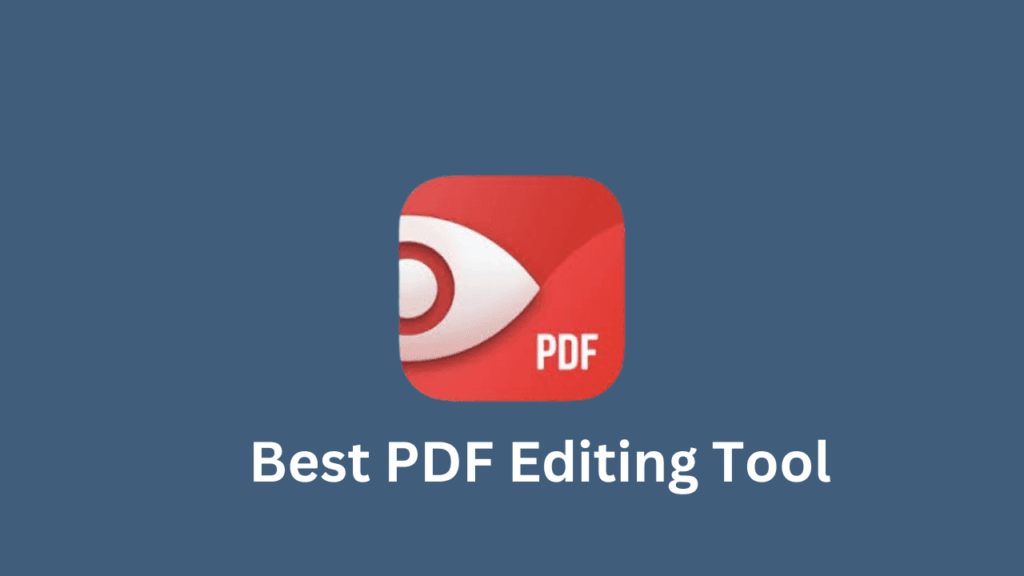
Overview of PDF Expert for Mac
PDF Expert for Mac is a powerful PDF editing tool designed specifically for macOS users. Created by Readdle, it offers a seamless experience for managing, editing, and annotating PDF files. Whether you’re a student, professional, or everyday user, PDF Expert for Mac simplifies the often complex process of working with PDFs, providing intuitive features and robust functionality.
Key Features of PDF Expert for Mac
- Ease of Use:
With its clean and straightforward interface, PDF Expert for Mac is designed to be user-friendly, making it accessible even for those unfamiliar with PDF tools. - Advanced Editing:
The app allows you to edit text, images, and links within a PDF effortlessly. Its editing tools are precise and adapt well to different layouts. - Annotation Tools:
Highlight text, add comments, draw shapes, and use other annotation tools to make collaboration easier. - Speed and Performance:
PDF Expert for Mac is optimized for macOS, offering lightning-fast performance even when working with large files. - Seamless Integration with macOS:
Features like split-view, Apple Pencil support (for iPad users using Continuity), and compatibility with Spotlight Search make it an excellent choice for Mac users.
Why Choose PDF Expert for Mac?
PDF Expert for Mac stands out due to its blend of simplicity and advanced capabilities. It’s a great choice for users who want a tool that not only handles basic PDF tasks but also supports complex editing and collaboration needs. Its integration with the macOS ecosystem makes it a natural fit for Mac users seeking efficiency and reliability.
User Interface and Design
The user interface of PDF Expert for Mac is one of its standout features, designed to enhance productivity and ensure a smooth user experience. It strikes a perfect balance between simplicity and functionality, making it an ideal choice for both beginners and advanced users.
Clean and Intuitive Layout
PDF Expert for Mac offers a minimalistic design that reduces distractions and puts essential tools within easy reach. The main toolbar is thoughtfully organized, allowing users to quickly access features like annotation, editing, and file management without navigating through complex menus.
Customizable Workspace
The app allows users to customize their workspace to suit their preferences. Whether you prefer a dark mode for night-time use or want to rearrange toolbars for convenience, PDF Expert for Mac adapts to your needs seamlessly.
Optimized for macOS
As a macOS-native application, PDF Expert for Mac integrates perfectly with macOS design principles. Its interface feels familiar to Mac users, leveraging features like drag-and-drop functionality and responsive menus for an effortless workflow.
Smooth Navigation
Navigating through documents is a breeze with PDF Expert for Mac. Features like tabbed browsing and a sidebar for bookmarks, thumbnails, and outlines make it easy to move between sections of a document or switch between multiple PDFs.
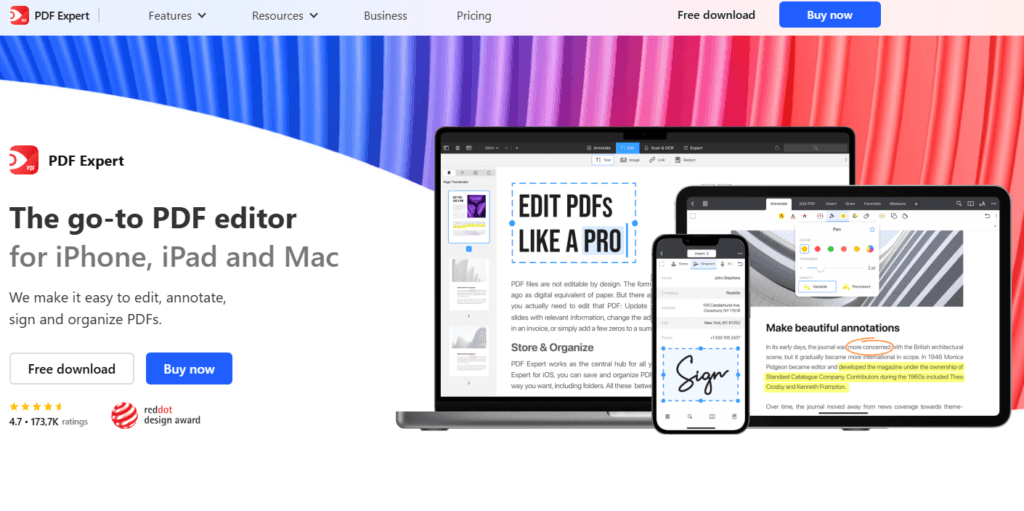
Features and Functionality
PDF Expert for Mac offers a robust suite of features that cater to a variety of PDF-related needs, making it a versatile tool for professionals, students, and everyday users alike. Whether you’re editing, annotating, or signing documents, this software is equipped to handle it all with ease.
Advanced Editing Tools
PDF Expert for Mac provides powerful editing capabilities, allowing users to modify text, adjust fonts, resize images, and even edit hyperlinks. Its intuitive editing features ensure that changes blend seamlessly with the original document’s layout.
Comprehensive Annotation Options
Annotating PDFs is straightforward and efficient with PDF Expert for Mac. Users can highlight text, add comments, draw shapes, and underline or strike through text. These tools are especially useful for team collaborations and document reviews.
PDF Merging and Splitting
With PDF Expert for Mac, you can merge multiple PDF files into one or split a single PDF into separate documents. These features are invaluable for organizing or sharing specific parts of a document.
Form Filling and Signing
Filling out forms is hassle-free with PDF Expert for Mac. It supports interactive forms, allowing users to input data directly. Additionally, the app enables users to sign documents electronically, either by typing, drawing, or using a saved signature.
Search and Indexing
The search functionality in PDF Expert for Mac is fast and precise, helping users find keywords or phrases instantly within large documents. It also supports bookmarking for quick access to important sections.
File Compression
PDF Expert for Mac includes a file compression feature, which reduces the file size without compromising quality. This is particularly useful for sharing files via email or uploading them online.
Integration with Cloud Services
PDF Expert for Mac seamlessly integrates with popular cloud storage services like iCloud, Dropbox, and Google Drive. This ensures easy access to your documents across devices and platforms.
Performance and Speed
One of the defining strengths of PDF Expert for Mac is its impressive performance and speed. Designed to handle large files and complex tasks, this PDF tool ensures a smooth and efficient experience for its users, whether you’re viewing, editing, or sharing documents.
Fast Loading Times
PDF Expert for Mac is optimized for macOS, enabling rapid loading of even large and graphics-heavy PDF files. This feature ensures that you can access your documents without unnecessary delays, making it ideal for professionals working with extensive reports or presentations.
Efficient File Handling
Whether you’re navigating a single document or working with multiple PDFs, PDF Expert for Mac excels in managing files efficiently. Its tabbed browsing feature allows users to switch between documents seamlessly, saving time and improving workflow.
Responsiveness During Editing
The editing tools in PDF Expert for Mac are highly responsive. Adjusting text, images, or annotations happens in real time without lag, ensuring that the editing process is both quick and hassle-free.
Performance with Large Files
Even when working with PDFs containing hundreds of pages, PDF Expert for Mac maintains its speed. Scrolling, searching, and applying edits are smooth, providing a frustration-free experience for users handling substantial documents.
Optimized for macOS Hardware
PDF Expert for Mac takes full advantage of macOS hardware, utilizing the processing power of Apple’s M1, M2, or later chips to deliver lightning-fast performance. This optimization ensures that users experience minimal delays and maximum productivity.
Compatibility and Integration
PDF Expert for Mac is a native macOS application designed to integrate seamlessly into Apple’s ecosystem. Its compatibility and integration features ensure a smooth and efficient experience, making it a top choice for Mac users.
Compatibility with macOS
PDF Expert for Mac is fully optimized for macOS, supporting the latest versions, including macOS Sonoma and newer updates. Its interface and functionality align with Apple’s design principles, providing a cohesive experience for Mac users.
Integration with macOS Features
PDF Expert for Mac takes full advantage of macOS features to enhance productivity:
- Handoff and Continuity: Easily switch between devices like your Mac, iPad, or iPhone when working on PDFs.
- Spotlight Search: Quickly locate PDF files using macOS’s Spotlight search.
- Split View and Full Screen: Effortlessly multitask by placing PDF Expert alongside other apps in Split View or working in Full Screen mode for focus.
Cloud Integration
PDF Expert for Mac integrates with popular cloud storage services such as:
- iCloud Drive: Sync your PDF files across all your Apple devices.
- Dropbox and Google Drive: Access, edit, and save files directly to these platforms without leaving the app.
This seamless connectivity ensures you can work on your documents from anywhere.
Support for External Devices
The app works well with external drives, making it simple to open, edit, and save PDFs stored on USB drives, external SSDs, or network-attached storage.
Apple Pencil and iPad Compatibility
For users who also use iPads, PDF Expert for Mac offers excellent compatibility with Apple Pencil. You can annotate or sign documents on your iPad and instantly sync them back to your Mac.
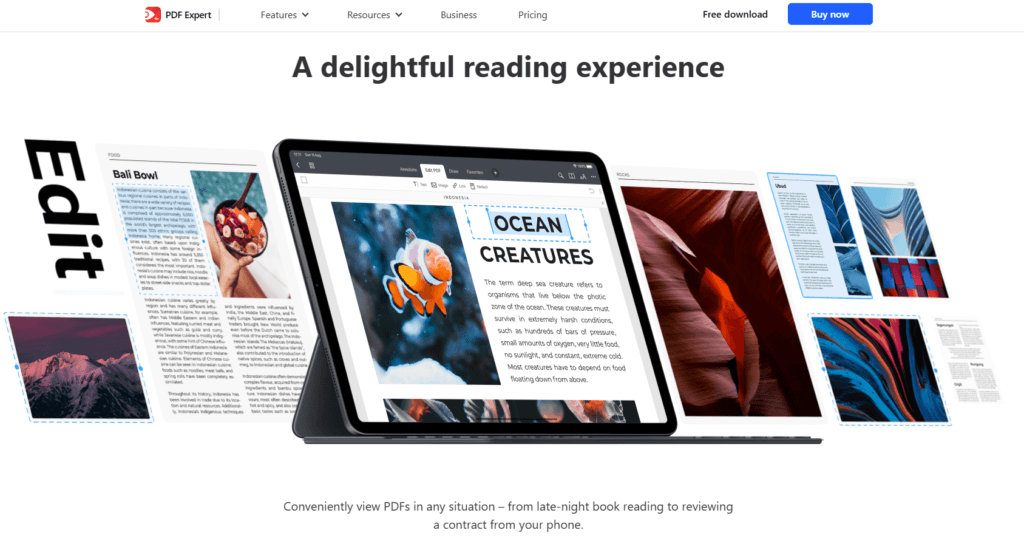
Cloud and Storage Options
PDF Expert for Mac excels in offering robust cloud and storage options, enabling users to access, edit, and save their PDF files effortlessly across multiple platforms. This flexibility is essential for professionals and students who need their documents readily available on the go.
Seamless Cloud Integration
PDF Expert for Mac integrates with a variety of popular cloud storage services, ensuring that your files are always within reach:
- iCloud Drive: Sync your PDFs across all Apple devices automatically, enabling you to pick up where you left off, whether you’re using your Mac, iPhone, or iPad.
- Dropbox: Connect your Dropbox account to open, edit, and save files directly within the app.
- Google Drive: Access your documents stored on Google Drive without needing additional software.
- OneDrive and Other Services: PDF Expert for Mac supports other major cloud services, giving users the freedom to choose their preferred platform.
Offline Access
Even when working offline, PDF Expert for Mac allows you to download files locally and make changes. Once you’re back online, it syncs your updates to the cloud seamlessly.
Network Drives and External Storage
PDF Expert for Mac can access files stored on network drives or external storage devices, making it easy to work with PDFs stored on USB drives or shared servers.
File Management Features
With PDF Expert for Mac, you can easily organize your files, whether they are stored locally or in the cloud. Features like folder creation, file renaming, and document tagging help keep everything neat and accessible.
Security for Cloud Storage
The app ensures your data is protected, even when using cloud services. Encryption and secure connection protocols keep your files safe during transfers.
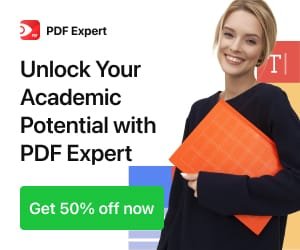
Security Features
PDF Expert for Mac prioritizes the security of your documents, ensuring that sensitive information remains protected at all times. With a range of built-in features designed to safeguard your data, it is an excellent choice for users handling confidential files.
Password Protection
PDF Expert for Mac allows you to set passwords for your PDF files, preventing unauthorized access. You can secure documents before sharing them, ensuring that only the intended recipient can open and view the content.
Encryption Support
The app supports strong encryption protocols, ensuring that your files remain secure during storage and transfer. Whether your PDF is stored locally or synced via cloud services, it’s protected from unauthorized access.
Redaction Tools
PDF Expert for Mac includes a powerful redaction feature, enabling users to permanently remove sensitive information from their documents. This is especially useful for professionals working with legal, medical, or financial records.
Digital Signatures
With PDF Expert for Mac, you can add secure digital signatures to documents. These signatures comply with industry standards, ensuring authenticity and integrity while maintaining the security of the file.
Secure Cloud Integration
When integrating with cloud services like iCloud, Dropbox, or Google Drive, PDF Expert for Mac uses secure connection protocols to protect your files during uploads and downloads.
Permissions Management
The app allows you to set specific permissions for your PDF files. For example, you can restrict copying, printing, or editing to maintain full control over how your document is used.
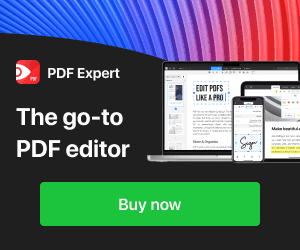
- Password Protection:
- Add an showing the password setup screen for securing a PDF file.
- Redaction Tool in Action:
- Include of the redaction process, highlighting how sensitive information is removed.
- Digital Signature Example:
- Display an of a signed PDF with the signature panel open.
- Permissions Settings:
- Use an example of the permissions management screen, demonstrating how to set restrictions.
Would you like additional details on how these features compare with those in other PDF tools, or should we explore specific scenarios for their use?
Pricing and Subscription Plans
PDF Expert for Mac offers flexible pricing and subscription options to suit a variety of users. Whether you’re an occasional user or someone who needs advanced features on a daily basis, there’s a plan that fits your needs.
One-Time Purchase Option
PDF Expert for Mac provides a one-time purchase option, where users can buy the software outright for a fixed price. This is ideal for those who prefer to make a single payment without ongoing costs. The one-time purchase unlocks all basic features, including PDF viewing, editing, and annotation tools.
Subscription Plans
For users who need access to advanced features, PDF Expert for Mac also offers a subscription model. The subscription plans typically come with the following benefits:
- Pro Plan: Unlocks all premium features, including advanced editing, redaction tools, and document merging.
- Business Plan: Includes features suited for teams and businesses, such as cloud storage integration and centralized account management. This plan often comes with a multi-license discount for organizations.
Free Trial
PDF Expert for Mac offers a free trial version, allowing users to test out its features before committing to a purchase or subscription. This trial typically lasts for 7 days and gives access to all the premium tools.
Educational Discount
Students and educators can enjoy a special discount on PDF Expert for Mac. This provides access to the full suite of features at a reduced price, making it an excellent choice for academic use.
Payment Options
PDF Expert for Mac accepts various payment methods, including credit cards, PayPal, and Apple Pay, ensuring a smooth and convenient checkout process.
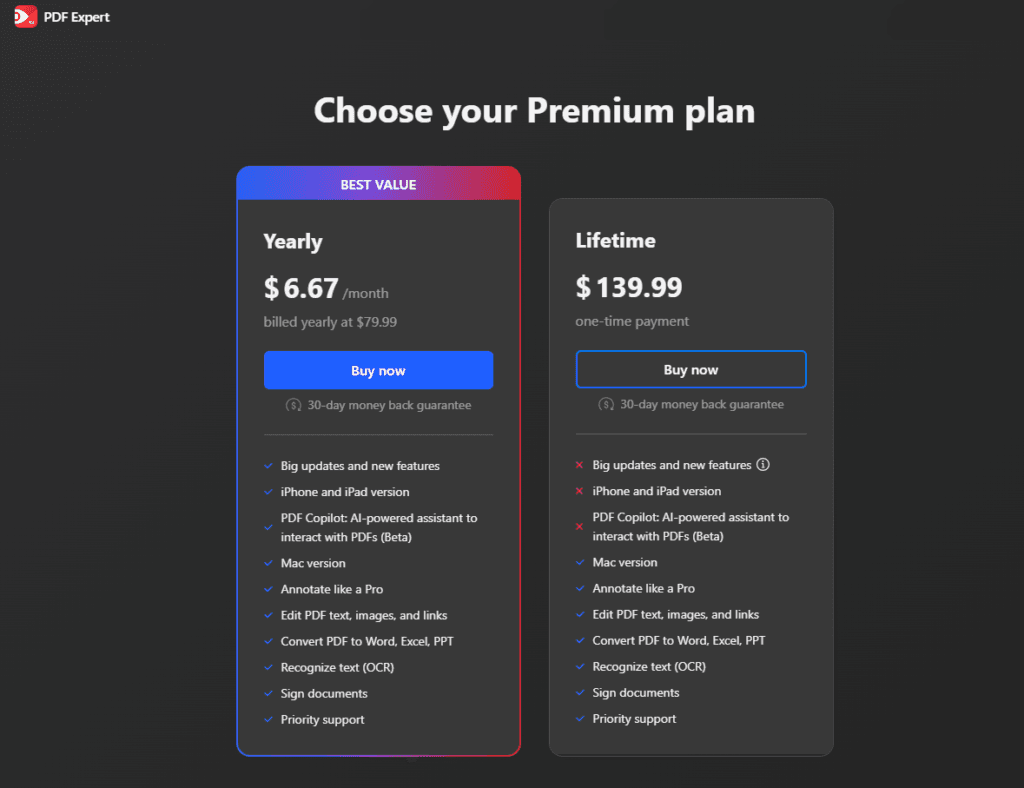
Suggested Placement
- Pricing Table:
- Add a visual pricing table comparing the one-time purchase option, subscription plans, and educational discount.
- Subscription Features:
- Include an showcasing the key features available in the Pro and Business subscription plans.
- Free Trial Offer:
- Display an or banner promoting the free trial with a clear call to action to encourage users to try it out.
Would you like further details on the specific pricing for each plan or comparison with competitors’ pricing?
Customer Support and Documentation
PDF Expert for Mac provides excellent customer support and comprehensive documentation to ensure that users can easily resolve issues and make the most of the software. Whether you’re a new user or an experienced one, help is readily available.
Comprehensive Knowledge Base
PDF Expert for Mac features a detailed knowledge base, offering step-by-step guides, tutorials, and FAQs. The documentation covers a wide range of topics, from basic usage and setup to advanced features like document security and cloud integrations. Users can quickly find solutions to common questions or explore more in-depth guides.
Live Chat Support
For more immediate assistance, PDF Expert for Mac offers live chat support. The support team is available to help with troubleshooting, installation issues, or general inquiries. This feature ensures that users can get real-time help when they encounter problems.
Email and Phone Support
In addition to live chat, users can reach out to PDF Expert for Mac’s support team via email or phone for more personalized assistance. Whether you need help with specific features or have a technical issue, the support team is responsive and knowledgeable.
Community Forums
PDF Expert for Mac also has an active user community, where users can discuss features, share tips, and help each other with common challenges. This is an excellent resource for users looking for advice or solutions from fellow PDF Expert users.
Regular Software Updates
The PDF Expert for Mac team is committed to providing ongoing updates to improve functionality, fix bugs, and introduce new features. Users can expect regular software updates that keep the app running smoothly and up to date with the latest macOS versions.
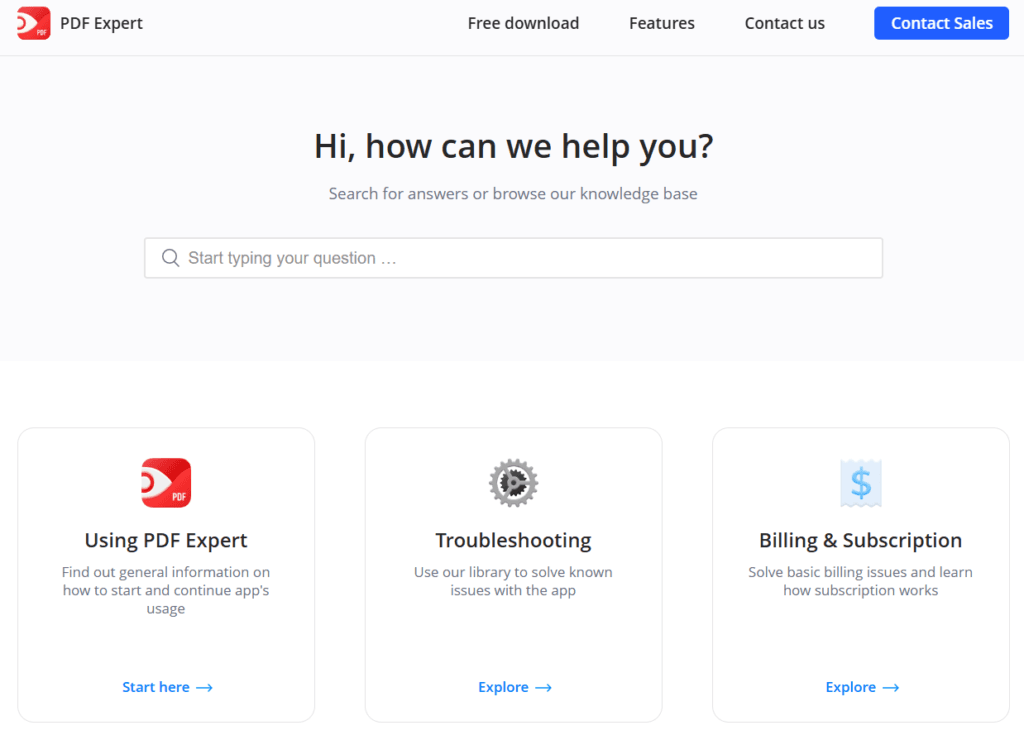
- Knowledge Base Access:
- the knowledge base interface, highlighting categories and popular topics.
- Live Chat Support:
- the live chat window to show users how they can access real-time help.
- Email and Phone Support:
- Use an of the contact options, like email and phone support, on the PDF Expert website or app.
- Community Forum:
- Display an example of an active community forum or user discussion related to PDF Expert for Mac.
Would you like further information on the support options available or comparisons to customer support in other PDF tools?
Comparison with Competitors
When evaluating PDF Expert for Mac, it’s important to compare it with other leading PDF tools to understand its strengths and where it stands out. Below is a comparison of PDF Expert for Mac against some of its primary competitors, such as Adobe Acrobat Pro, Preview (macOS’s built-in app), and Foxit PDF Editor.
PDF Expert for Mac vs Adobe Acrobat Pro
PDF Expert for Mac is often compared to Adobe Acrobat Pro, one of the most popular PDF tools on the market. While both offer comprehensive PDF editing features, PDF Expert for Mac is known for its user-friendly interface and lower cost. Adobe Acrobat Pro can be more complex and expensive, with a subscription-based model that may not be necessary for users who need basic PDF editing features.
- Price: PDF Expert for Mac offers a more affordable one-time purchase or subscription option, while Adobe Acrobat Pro requires a subscription.
- Interface: PDF Expert for Mac has a streamlined, intuitive interface that appeals to Mac users, while Adobe Acrobat Pro can feel more complex due to its range of advanced tools.
PDF Expert for Mac vs Preview (macOS Built-In App)
Preview is macOS’s built-in PDF viewer and editor, which many users rely on for basic PDF tasks. However, PDF Expert for Mac provides more advanced functionality, making it a better choice for those who need professional-grade editing tools.
- Features: While Preview offers simple annotation and viewing tools, PDF Expert for Mac provides advanced editing options, such as text and image editing, redaction tools, and digital signatures.
- User Experience: PDF Expert for Mac has a more polished and feature-rich interface compared to Preview, offering a more professional feel, especially for users working with larger, more complex PDF files.
PDF Expert for Mac vs Foxit PDF Editor
Foxit PDF Editor is another strong competitor, known for its versatility and business-oriented features. However, PDF Expert for Mac excels in its integration with the macOS ecosystem, offering a seamless experience for Mac users.
- Performance: PDF Expert for Mac tends to perform faster with larger PDF files, especially when handling complex annotations and edits.
- Platform Integration: PDF Expert for Mac is optimized for macOS, ensuring smooth performance and better integration with macOS features, whereas Foxit PDF Editor offers a more cross-platform approach, which might not be as fine-tuned for macOS.
Key Takeaways
- PDF Expert for Mac is a more affordable and user-friendly option for users who need powerful but straightforward PDF editing tools.
- Compared to Adobe Acrobat Pro, it offers a more cost-effective solution without sacrificing key features for most users.
- For those who only need basic PDF functions, Preview is a good choice, but for advanced features, PDF Expert for Mac is superior.
- Foxit PDF Editor may appeal to users who require a cross-platform solution, but PDF Expert for Mac remains the better choice for those fully immersed in the Apple ecosystem.
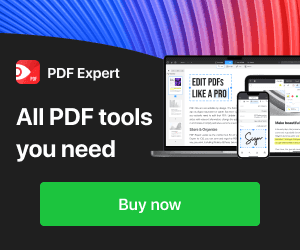
Placement
- Comparison Table:
- Add a side-by-side comparison table showing the key features, pricing, and strengths of PDF Expert for Mac, Adobe Acrobat Pro, Preview, and Foxit PDF Editor.
- Feature Highlights:
- Include of the editing interface of PDF Expert for Mac, showing tools like text editing, annotation, and redaction, to highlight its advanced functionality.
- Platform Optimization:
- Show of PDF Expert for Mac running smoothly on macOS, emphasizing its optimization for Apple’s ecosystem.
Would you like a more in-depth comparison of specific features or pricing for each of these competitors?
Conclusion
PDF Expert for Mac stands out as one of the top PDF editing tools for Mac users, combining powerful features with a user-friendly interface. Its seamless integration with macOS, advanced editing tools, and strong security options make it an ideal choice for both personal and professional use. Whether you’re looking to annotate, edit, sign, or secure your PDFs, PDF Expert for Mac provides everything you need to manage your documents effectively.
With flexible pricing options, including a one-time purchase and subscription plans, PDF Expert for Mac offers great value for its extensive feature set. Its cloud integration and offline capabilities ensure that you can work on your PDFs from anywhere, on any device.
For Mac users looking for a high-performing, affordable, and secure PDF solution, PDF Expert for Mac is a clear winner. Compared to its competitors like Adobe Acrobat Pro, Preview, and Foxit PDF Editor, it shines in its cost-effectiveness, ease of use, and integration with the macOS environment.
If you’re ready to experience the convenience and efficiency of PDF Expert for Mac, why not give it a try? Download the free trial today and see how it can streamline your PDF workflow.
Would you like to add any final images or calls to action in this conclusion section, such as a download button for the free trial?